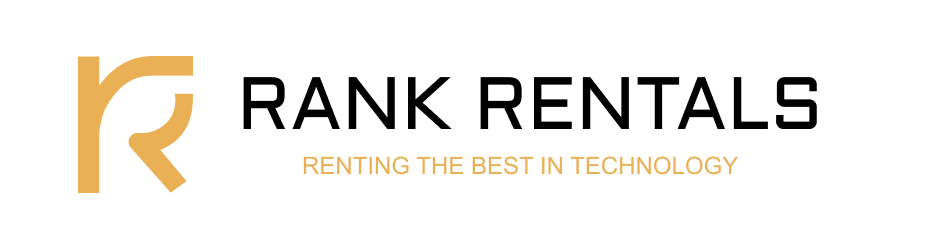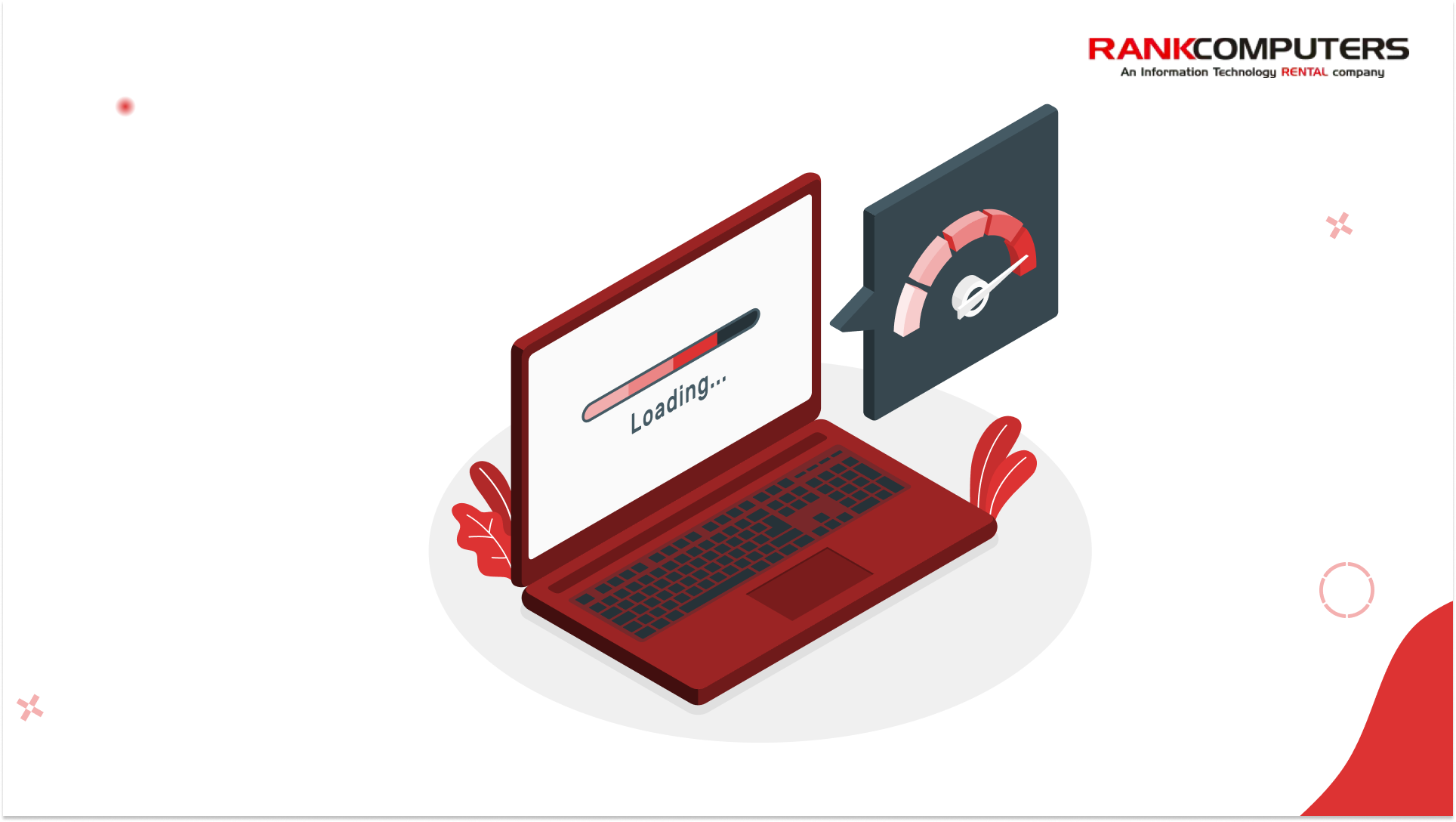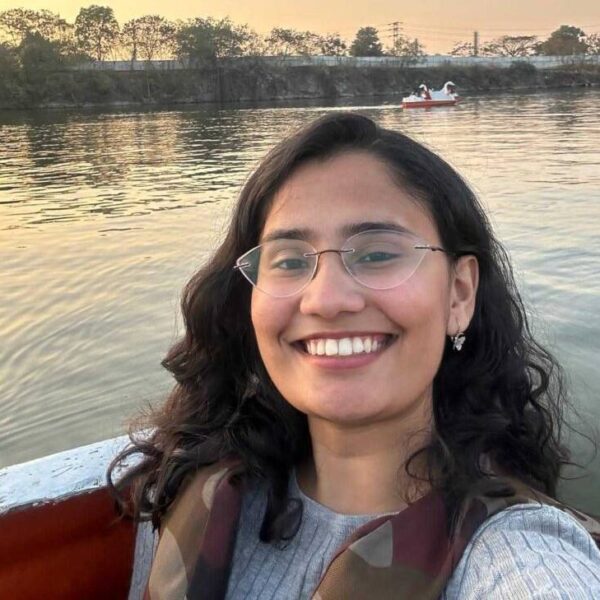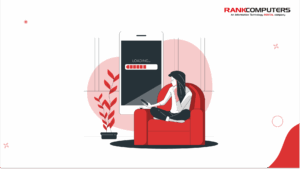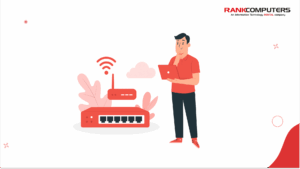You don’t need to be a tech expert to notice when a laptop feels slow. One moment you’re clicking an icon, the next you’re waiting, wondering if it registered. It’s frustrating and it’s not always clear what’s causing the lag.
Is it the processor? The RAM? Too many tabs? Or just age?
Speed isn’t about a single part doing all the work. It’s about how well the machine is set up to handle what you’re asking it to do.
This guide breaks down what actually makes a laptop fast – what matters, what doesn’t, and how to tell the difference.
1. Processor (CPU) – The Core of Performance
The processor handles every instruction your laptop receives. Whether you’re opening an app, processing data, or running background tasks, the CPU takes care of it.
What to look at:
- Clock speed (GHz): Higher numbers generally mean faster processing, but generation and architecture have a bigger impact.
- Core count: More cores help with multitasking and running parallel tasks. Dual-core is common for light use, while quad-core or higher is better for heavier workloads.
- Threads: Threads allow each core to handle more tasks. Technologies like Hyper-threading (Intel) or SMT (AMD) improve performance in multi-threaded applications.
Technical note: A 12th-gen Intel Core i5 can outperform an older Core i7 due to architectural improvements. Comparing specs across generations without context often leads to confusion.
2. RAM – The Space for Active Work
RAM stores data your laptop is actively using. It allows fast access to files and applications in real time. It’s different from storage, which is where your files live permanently.
Why it matters:
- If RAM fills up, your system starts using the storage drive as virtual memory. This slows everything down.
- 8GB is enough for general use. 16GB is better for multitasking, especially with large files or heavier workloads.
- RAM speed and generation (DDR4, DDR5) make a smaller difference, but still help with overall efficiency.
Fun fact: Laptops with integrated graphics share RAM with the GPU. In these cases, more memory can also support smoother visual performance.
3. Storage – SSD vs HDD
The storage drive holds your files, apps, and operating system. But not all storage work the same way.
If you’re still using an HDD or a hybrid setup where Windows runs from the hard drive – switching to a full SSD setup can deliver a noticeable speed boost. It’s one of the most effective ways to improve performance on your laptops.
Even if you already have a SATA SSD, upgrading to an NVMe drive (if your laptop supports it) can speed up large file transfers, software installs, and intensive workloads.
Technical bit: NVMe SSDs use PCIe lanes for higher bandwidth, which allows faster data transfer compared to SATA SSDs.
4. Graphics (GPU) – For Visual Workloads
For everyday tasks like browsing or streaming, integrated graphics are enough. But for design, gaming, or video editing, a dedicated GPU can make a noticeable difference.
Use cases that benefit from a GPU:
- 3D rendering or CAD
- High-resolution video editing
- Animation or simulation software
- Playing modern games
A strong GPU helps manage visual processing separately from the CPU. This allows both to operate more efficiently under load.
5. Thermal Management – Controls Performance Stability
When a laptop overheats, it reduces performance to prevent damage. This is called thermal throttling. It’s automatic and happens whether you notice it or not.
What affects heat management:
- Number and size of fans
- Heat sink design
- Thermal paste application
- Airflow (vent placement, usage habits)
Simple fix: Use your laptop on a hard surface to allow air circulation. Avoid soft materials like cushions that trap heat.
6. Software and Maintenance – A Commonly Ignored Factor
It’s easy to assume the hardware is to blame when your laptop feels sluggish. But over time, it’s often the clutter and background activity that quietly chip away at performance.
What typically causes this slowdown:
- Programmes running in the background that you’ve forgotten about
- Apps launching automatically every time you start up
- Drivers that haven’t been updated in months
- Malware, adware, or unnecessary browser extensions
- A nearly full drive that leaves the system no breathing room
If your laptop is slow but the specs still hold up, clean-up is usually your best move.
Start with:
- Removing apps you don’t use
- Disabling auto-start for unnecessary programmes
- Keeping your OS and drivers updated
- Running a malware scan
- Clearing out temporary files and cached data
You don’t always need new hardware. Sometimes, performance returns just by getting out of the laptop’s way.
So What Actually Makes a Laptop Fast?
There isn’t a single component responsible. Laptop speed depends on how well the system is balanced. Here’s what to focus on:
- A capable CPU that suits the kind of work you do
- Enough RAM to support multitasking without slowdowns
- Fast SSD storage to reduce loading times
- Good thermal design to prevent slowdowns under load
- Clean and up-to-date software to avoid unnecessary delays
When one of these areas falls short, the whole system is affected.
Final Notes
You don’t need top-of-the-line specs to get a fast laptop. What makes a difference is choosing the right combination based on how you work and keeping your system in shape.
If you’re buying new, focus on the essentials. If you’re working with an older machine, check whether it needs an upgrade or just a clean-up.
Most laptops don’t slow down overnight. It’s gradual, but it’s fixable.
And often, the difference between a frustrating machine and a fast one isn’t price, it’s how well it’s put together.