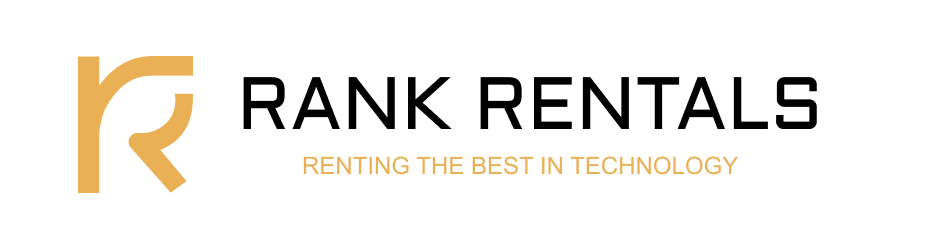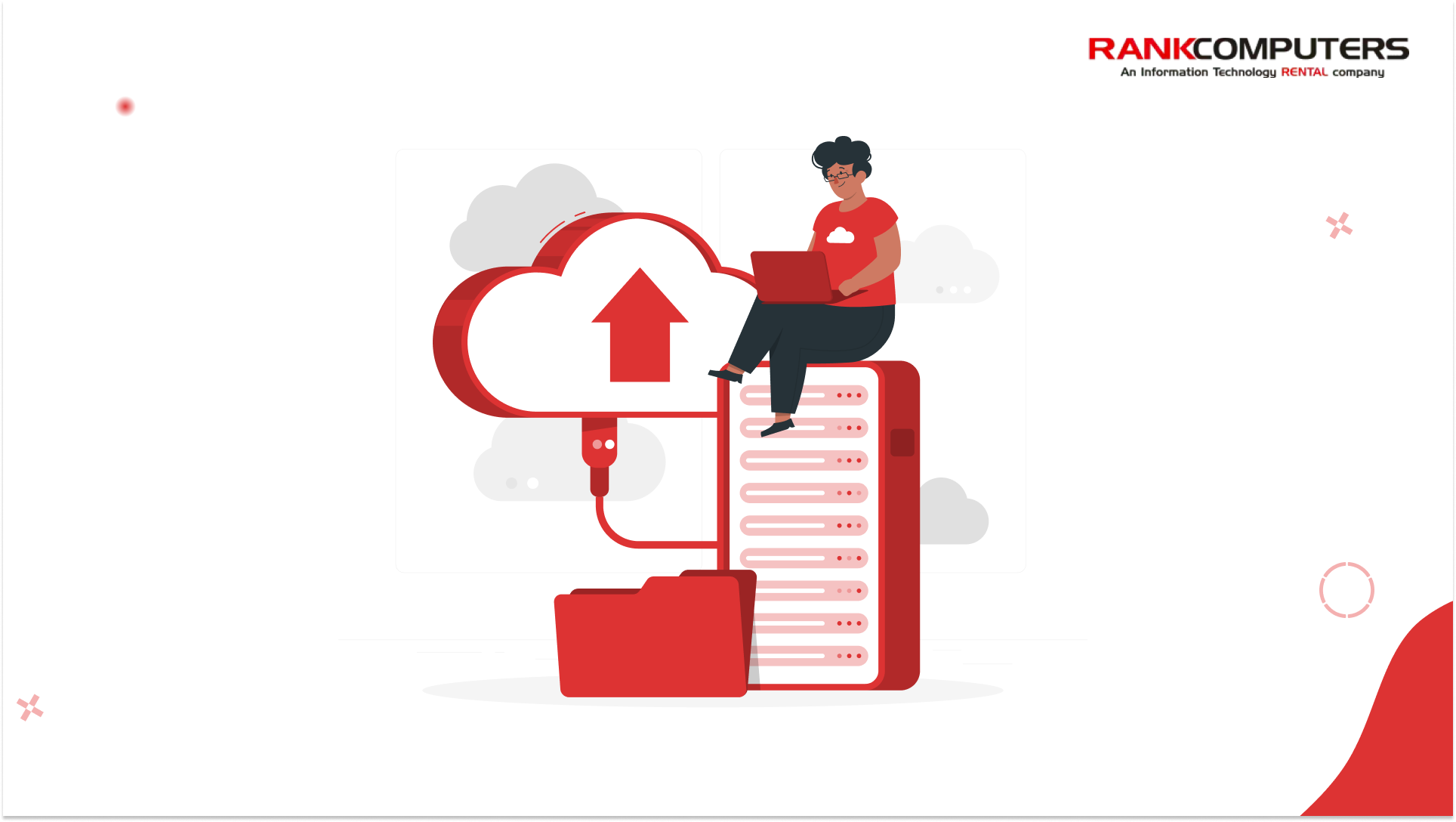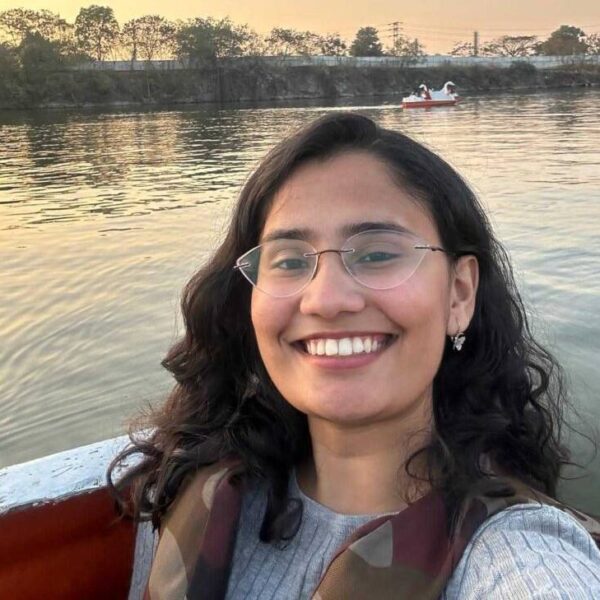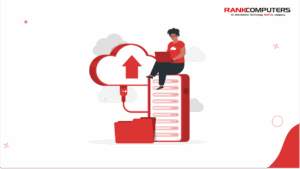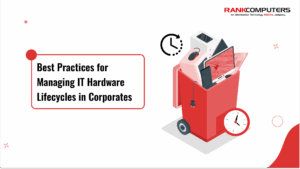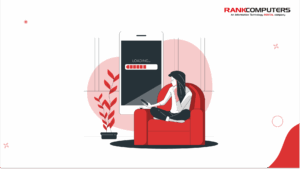There’s a folder on your desktop called “Important.” Inside it? Another folder named “Final Edits.” Inside that? “Final_V3_REALFINAL_(use this one).docx.”
You don’t know when you last backed it up. Or if it’s in your Google Drive. Or on that old hard drive you only use when something breaks.
Most people don’t lose data because of a tech failure. They lose it because of poor storage management: “It’s fine. It must be saved somewhere.”
But… where, exactly?
That’s the part most people don’t think about. It’s not that we don’t know how to save things. It’s that we never clearly decided where.
Why the cloud feels like a good idea… until you weigh the details
Cloud storage has changed how we manage files. You save a document on your laptop, and it appears on your phone. You don’t need pen drives or email attachments. Many services also let you recover previous versions of files.
But cloud storage isn’t without limits.
- Free storage fills up surprisingly fast.
- Files may be spread across multiple accounts, making it hard to track them down.
- A weak or interrupted internet connection can prevent folders from syncing.
- Auto-backups aren’t always active, especially if you change devices or settings.
Cloud storage works best for people who need flexibility, device syncing, and easy file sharing. But it requires active management – knowing where your files live, monitoring storage limits, and understanding privacy terms.
Local storage feels secure but comes with its own limits
Many people prefer local storage because it’s physical and under their control. You know exactly where your files are, and you’re not relying on a third-party server.
But local storage can become disorganised without a system.
- Files saved to desktops or temporary folders often stay there.
- Versions pile up, making it hard to know which one is final.
- Important folders are left unbacked for months.
- Drives can fail, and recovering data isn’t always possible.
Local storage suits those who want privacy, don’t need constant file sharing, and want to avoid ongoing subscription fees. But it means being responsible for your own backups and recognising that physical devices are vulnerable to loss or damage.
Most people use both, without a plan
Many of us switch between cloud and local storage without much thought.
- An old Google Drive account still holds university documents.
- Screenshots of bills and IDs sit in the phone gallery.
- Work files end up scattered across email attachments, desktop folders, and hard drives.
- Backups often exist only as good intentions.
It’s usually a mix of convenience, habit, and a lack of time to rethink where things belong. The result is a system that feels familiar but quickly becomes hard to navigate.
The good news? You don’t need complicated tools or a complete overhaul. A few small adjustments can help you take control.
How to decide what’s right for you
Ask yourself these questions:
- Do I need access to my files across multiple devices or locations? If yes, cloud storage is likely essential.
- Do I work with large or sensitive files? For large media files or confidential data, local storage may be safer and more practical.
- How important is automatic backup? If you want your data protected without constant effort, cloud services offer useful automation.
- Do I have a reliable internet connection? Without consistent internet, local storage will serve you better.
- Am I willing to pay a subscription for convenience? Cloud services offer flexibility, but they come with ongoing costs.
What are you missing if you only use one?
- If you only use cloud storage You risk losing access during internet outages, and you may face subscription costs as your data grows. Privacy concerns may also be a consideration, depending on the sensitivity of your data.
- If you only use local storage You miss out on anywhere-access, collaboration tools, and automatic backups. You also take on the responsibility of setting up and managing your own backup systems.
What a working setup might actually look like
Most people don’t want a system. They just want to stop losing things.
Honestly, you don’t need a colour-coded folder hierarchy or a Notion dashboard. What you need is a repeatable routine that reflects how you already work.
Here’s how that might look, depending on who you are:
If you’re a freelancer or remote worker
Your day probably involves switching between devices – laptop, phone, maybe a tablet. You share files with clients, edit them on the go, and end up with drafts scattered across WhatsApp, Drive, and desktop folders.
- Keep all live projects in a single cloud folder (Google Drive or Dropbox works fine). Share from there so you’re not duplicating files across platforms.
- When a project wraps, move everything – source files, invoices, final exports – into an Archive folder. Sync that folder with an external SSD at least once a week.
- Have one place (not your inbox) where all contracts, tax docs, and payment proofs go. Label it clearly. You’ll thank yourself during tax season.
If you’re a student
Your notes are half in Drive, half in Downloads, and you probably have a “New Folder (3)” sitting somewhere.
- Start by keeping each semester or subject in its own folder in Google Drive. That way, your notes are backed up and accessible during lectures or library runs.
- Keep scanned documents like ID cards, admission forms, or mark sheets in a local folder and in your Drive. Label them with the year.
- At the end of every semester, compress the entire term’s work into a ZIP file and move it to a backup drive. Delete the day-to-day clutter, but keep the clean record.
If you’re part of a small business or team
You’re probably working off shared drives, email attachments, and “final-final” versions floating between people. And nobody knows which one is up to date.
- Create a team cloud structure with folders for Finance, Clients, Admin, and Projects. Each team member should know what belongs where.
- Store sensitive or legally important files (like invoices or compliance documents) on a local drive with limited access, and back it up weekly.
- Assign one person to check backups, rename files, and clean up outdated folders every fortnight. Make it part of the workflow.
None of this has to be perfect. But once these small routines settle in, you’ll find that files start showing up where you expect them to.
A better question to ask yourself
If your laptop died today, what’s the one file you’d wish you still had?
Now: do you know where it is?
If the answer’s “maybe,” you’re not alone. But it’s a good place to start. Because every system, even the scrappiest one, begins with paying attention to what you don’t want to lose.
Not because a blog told you to. But because you’ve already lost enough to know what it feels like.