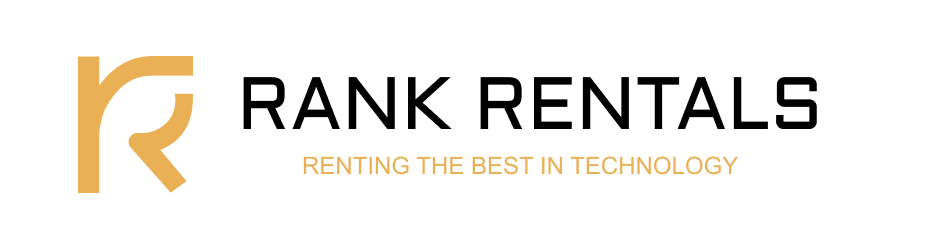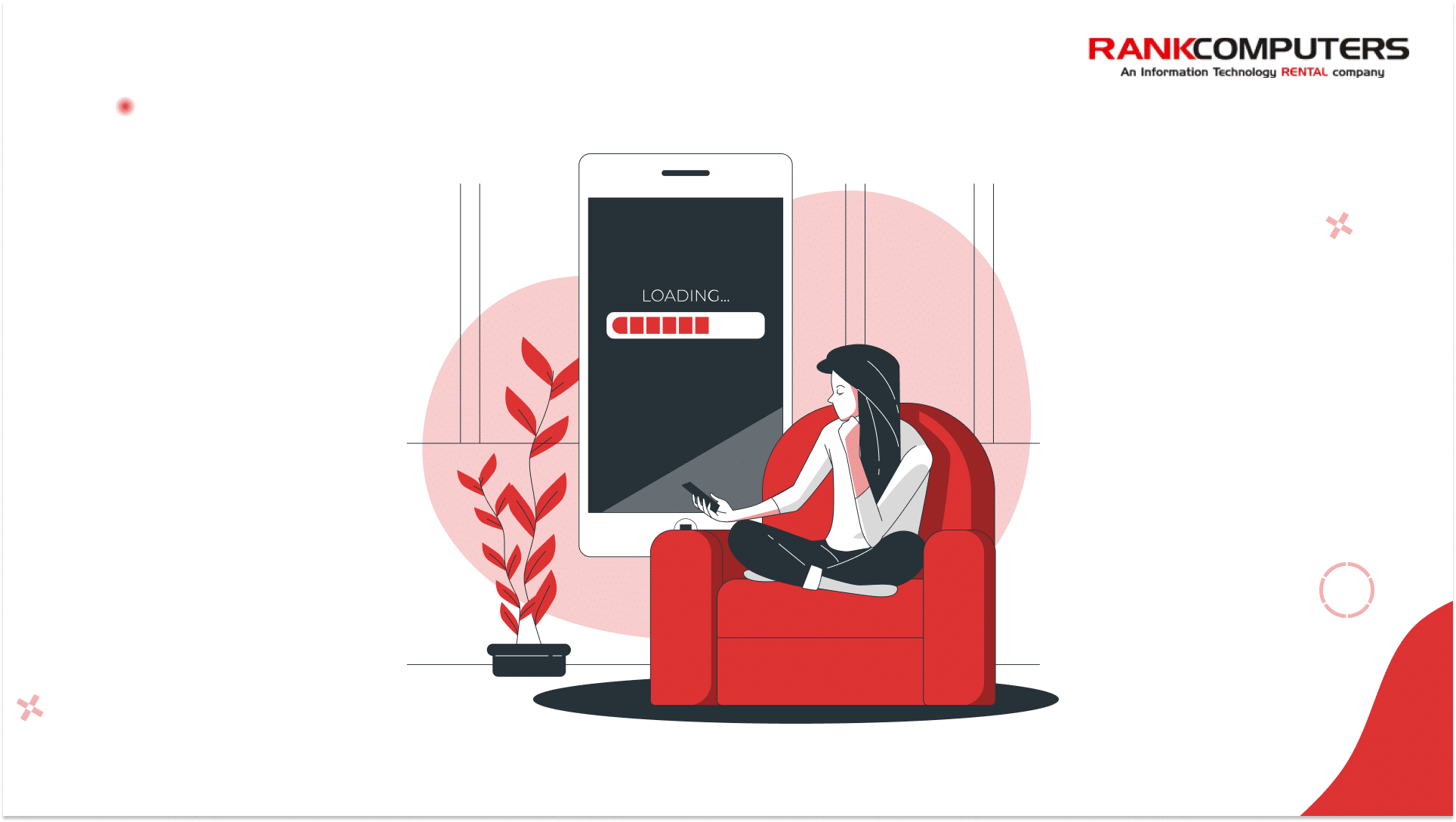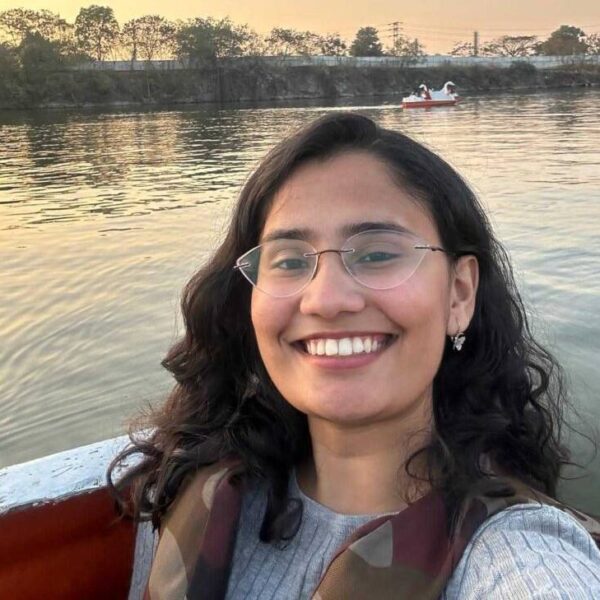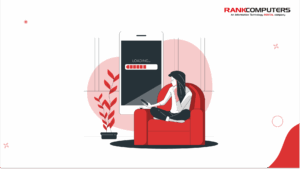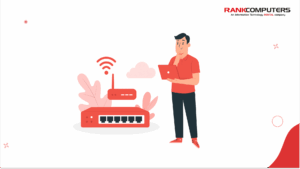You’re on a call. The screen starts freezing. Voices cut in and out. A few seconds later, everything catches up at once and no one knows who heard what. If you’re working, it feels like you’re failing at basic communication. If you’re streaming, it kills the mood instantly.
Slow internet doesn’t always mean there’s something wrong with the connection itself. Often, the issue sits somewhere in the way your home is set up – signal loss, background data hogs, or outdated equipment. Most of it’s fixable. You just need to know where to look.
Why Is Your Internet Slower Than It Should Be?
1. Too Many Devices Are Pulling Bandwidth
Most people think of Wi-Fi as a pipe. But in a house with four people, three screens, a smart speaker, two backup apps running in the background, and one person uploading 2GB worth of files to the cloud – that pipe starts filling up.
Streaming in 4K, syncing high-res photos, and downloading software updates all take up serious bandwidth. You won’t notice it if you’re just browsing. But the moment someone hops on a video call while someone else starts watching Netflix, your “100 Mbps” starts to feel a lot smaller.
If your connection slows down only during peak hours at home, that’s probably the cause. And it’s more common than people think.
2. The Signal Might Be Fine at the Source, But Not Where You Are
It’s easy to assume your internet is bad when a page won’t load. Sometimes, the router is doing its job but the signal just isn’t reaching your device properly.
The farther you are from the router, the more your signal drops off. That drop doesn’t just reduce speed – it causes packet loss, lag, and even full disconnects. Most people working from bedrooms or kitchens don’t realise how much of their speed is getting lost before it even reaches their laptop.
If your video call gets better when you move closer to the router, or your phone magically loads faster in the living room, you’re not imagining it. The signal’s weakening before it gets to you, and that’s what needs fixing.
3. Your Router May Be the Bottleneck
Even with a good internet plan, your router might be slowing things down. If it’s more than a few years old, it likely wasn’t designed to handle this many devices or today’s bandwidth demands.
Cheaper or outdated routers struggle with multiple users. Some only support the 2.4GHz band, which gets congested easily. Others might not support higher speeds, even if your ISP does. You might also run into issues like overheating, random disconnections, or just painfully slow load times during high traffic.
A quick way to test this is to plug in an Ethernet cable. If the wired connection feels much faster than your Wi-Fi, then your router or its positioning is the weak link.
4. Background Apps Might Be Hogging Resources
If your internet feels slower than usual, check what your device is doing behind the scenes. Some apps sync files to the cloud automatically. Others download updates without prompting you. Browser tabs running video or live dashboards in the background can quietly use up both data and memory.
Even your operating system might be pushing through updates or backups while you’re trying to get through a meeting.
You can open Task Manager (on Windows) or Activity Monitor (on Mac) to check what’s using the most network and system resources. It doesn’t take much – one sync-heavy app or a few large downloads can affect the whole experience, especially on older systems.
5. Your Device Might Be Struggling
Not everything is the network’s fault. Sometimes, your own system slows things down.
If your laptop has low RAM, a mechanical hard drive, or a weaker processor, it’ll feel sluggish even with a good connection. This is especially noticeable during video calls or when several tabs and apps are open. A fast internet plan can’t do much if your device is stuck trying to process basic tasks.
You can test this by running the same tasks on a newer device using the same Wi-Fi. If things run smoothly there, the issue’s local. You’re dealing with a system limitation, not a network one.
6. Occasionally, It’s Just One Website
Every now and then, a specific site or app might feel slower than everything else. If everything else works fine, and only one platform keeps loading slowly, the problem isn’t with your setup.
Websites run on servers that can slow down, get overloaded, or face regional outages. You can check using sites like DownForEveryoneOrJustMe. If others are reporting issues too, waiting it out is usually your only option.
How to Actually Fix It
1. Restart Your Router (Properly)
It may sound like a basic fix, but restarting your router can fix temporary performance issues, memory glitches, or routing errors that build up over time.
To do it right, unplug your router, wait for 10 to 15 seconds, then plug it back in. Don’t just press the reset button or flip the switch – let it power down completely and start fresh.
If you find yourself needing to reboot it every other day, that’s usually a sign that the router isn’t handling your load well and may need replacing.
2. Move the Router to a Better Location
Wi-Fi strength drops quickly with distance, and even more so with walls, closed cabinets, or nearby appliances that create interference. Router placement makes a bigger difference than most people think.
Ideally, your router should be placed:
- In a central, open area of your home
- Elevated, such as on a table or shelf
- Away from metal surfaces, microwave ovens, or thick walls
If you live in a larger space or have a multi-storey home, a mesh Wi-Fi system is far more effective than using a single router or cheap extenders.
3. Use the 5GHz Band When You Can
If your router supports dual-band connectivity, check whether you’re connected to the 5GHz band. It’s less crowded, offers faster speeds, and is better for streaming, calls, and large file transfers — as long as you’re within range.
You can usually select the 5GHz band manually from your device’s Wi-Fi settings. If both bands share the same network name, you may want to split them into two visible networks to choose the right one based on where you’re working.
4. Plug in With Ethernet to Rule Out Wi-Fi Issues
If you want to eliminate variables, connect your device directly to the router using an Ethernet cable. It’s the fastest, most stable connection you can get – and it immediately tells you if the problem is your Wi-Fi setup or something else entirely.
If your wired speed is fast but your wireless speed isn’t, then you know it’s a router placement or signal quality issue. If both are slow, your ISP, your router, or your device might be the limiting factor.
5. Pause Background Activity
To free up bandwidth, pause any unnecessary sync tools, backups, or software updates while you’re working. Make sure cloud storage services aren’t running silently, and turn off auto-play videos in unused tabs.
Also, consider disconnecting devices that don’t need to be online, like a smart TV idling in the background or a tablet that’s constantly syncing photos. Every bit of bandwidth you reclaim can make a noticeable difference in performance.
6. Upgrade the Router If It’s Outdated
If your router is more than four or five years old and doesn’t support modern Wi-Fi standards like 802.11ac (Wi-Fi 5) or 802.11ax (Wi-Fi 6), it’s likely time for an upgrade.
Look for routers that offer:
- Dual or tri-band support
- MU-MIMO for better multi-device handling
- Beamforming to direct signal where it’s needed
- Built-in QoS (Quality of Service) settings to prioritise traffic like calls or streaming
- App-based firmware updates and controls
A good router gives you more control and stability over your entire network.
Final Word
There’s no single reason why your internet might slow down, it’s often a mix of things working against each other. Signal strength, background activity, outdated hardware, and overused connections all play a role. But the fix doesn’t always have to be complicated.
Start with a speed test. Check your signal strength, reboot your router, and test a wired connection if you can. Then take a look at what your device is doing in the background. Nine times out of ten, you’ll find the culprit without needing to call your provider.
And if nothing improves, that’s when you know it’s time to escalate – either with a better router, a new plan, or finally having that not-so-fun call with your ISP.